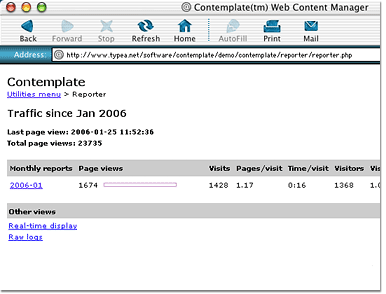Documentation
These pages roughly follow the sequence of building a website with Contemplate. You can also download our fully functional demo site to experiment with while you learn, or to serve as the basis for a new website of your own.
If you're ready to jump right in, here's an overview.
Descriptions of the main parts of a Contemplate website.
Guidelines for setting up the main folders of your website.
A complete list of options for embedding content into templates.
The anatomy of a Contemplate content file.
An explanation of how you can pull it all together.
Useful things you can change with the config/constants.php file.
How to prohibit unwanted access to your content.
The included Reporter script displays your site traffic.
Miscellaneous goodies that don't fit elsewhere.
Complete change histories for each Contemplate component.
Things we will change, things we might change, and things we wish we knew how to change.
Quick start
These are the general steps you'll go through in building a website with Contemplate. If you get stuck, click the headings for more detailed explanations of each step.
- Download the software
You can download the latest version of Contemplate, for PHP, ASP, or Perl, here.
- Configure and install the software on your web server
The included install.txt file contains instructions.
- Create the main
folders for your site
At the root level of your site, you'll need the following folders: contemplate (the folder you just downloaded), content, and templates.
- Design your templates
You can create templates using any HTML or text editor; just save them as HTML files in your templates folder.
- Add embed tags to
your templates
Embed tags are similar to server-side include tags, and tell Contemplate where in the templates to place dynamic content. Here's an example (view the page source to see the embed tags).
- Set up your content
files
The most common type of content files is an HTML file with separate pieces of content laid out in a large table. Here's an example.
- Define your
pages
A page definition is a series of name/value pairs telling Contemplate which template and which pieces of content to merge together. For the greatest functionality and ease of maintenance, you can list all your page definitions in one shared text file. Here's an example.
- Create links to your pages
Once you have your page definitions, you can create links that call them up at runtime. The most common type of link looks like this: ../contemplate/assembler.php?page=home. You can also use URL rewriting for more user- and SEO-friendly URLs.
Terminology
The first step to building a site with Contemplate is understanding how the different pieces fit together. A Contemplate site consists of templates, content files, the Contemplate scripts, and an optional page definitions file:
Templates
In a Contemplate site, a template is simply an HTML page that contains these references, which use a syntax similar to traditional server-side include tags. We call these references "embed tags," because they let us embed content into a template. You can also think of an embed tag as a placeholder, marking a spot where various pieces of content will appear. The simplest form of embed tag looks like this: <!--#embed footer -->.
Content files
If templates are the domain of the HTML coder, content files are the domain of content writers and editors. The simplest form of content file is a plain HTML file with one large table; each table cell contains one piece of content, which we call a "field." These pieces of content can be as large or small as you like, can contain any HTML tags, client-side, or even server-side scripting, and can be grouped into content files in whatever way is useful for the people maintaining the site. For an example, you can view the content file where this text resides.
On first glance, you might find it odd that many pages worth of content are contained in a single file, but this setup has some big advantages for site editors. Checking files out of a version control system or document repository, making changes, spell checking, uploading, and keeping track of which files have changed are all easier when content is grouped in this way. After all, a 200 page site is much easier to maintain when it consists of only 10-20 rather than 200 files.
Contemplate scripts
The heart of Contemplate is a single server-side script that merges pieces of content into templates in real time to create the pages that the website visitor sees. In addition, the Contemplate package includes scripts that can "flatten" a site, doing all the merging at once and creating static HTML pages; scripts that display easy-to-read summaries of visitor traffic saved by an optional reporting feature; and scripts that help site administrators formulate new pages (new combinations of content and templates) in a direct, visual way.
Now that we've defined the three core elements of a Contemplate site, we can provide an example. You might create a template called default.html and include this embed tag: <!--#embed main -->. Then you might create a content file called content.html that contains several fields, one of which is named strawberry. If you then browse to the URL contemplate/assembler.php?template=default.html&main=field,content.html,strawberry, Contemplate will open the default template, get the strawberry content from the content file, and display it in the spot marked out by the main embed tag.
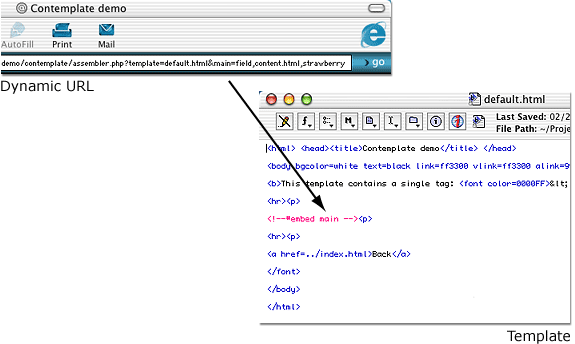
Page definitions
Creating pages by passing arguments into templates can quickly become cumbersome, so site developers can optionally pass a single "page" argument into a template instead. Contemplate will look this value up in a shared "page definitions file," where the arguments that define each page are stored. Besides allowing for cleaner URLs, the page definitions file allows you to change a page's composition in one place rather than changing all the links to it site-wide. And once you start using page definitions, it's easy to change the composition of your URLs with your server's URL rewriting features.
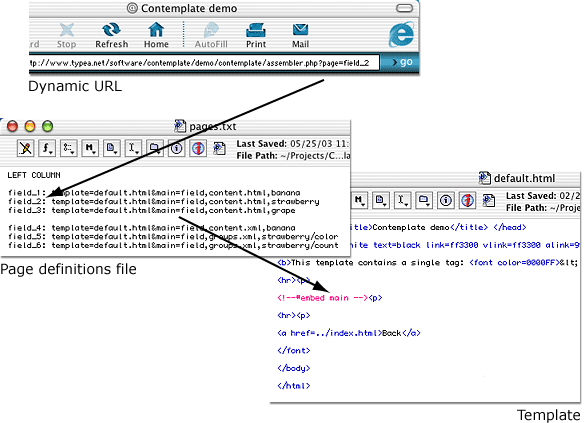
Site organization
A typical Contemplate website is organized around three top-level folders: contemplate, content, and templates. The contemplate folder is simply the unzipped source code that you download from this site; content contains your HTML content files; and templates contains your HTML templates with embed tags to show where the content goes. Your page definitions file, if you use one, is normally stored in the contemplate folder.
Contemplate does let you organize your site in different ways or using different folder names. However, if you place content files in another location than a top-level content folder, or templates in another location than a top-level templates folder, then you'll have to specify a relative path to these files in your page arguments. For example, a page definition for a site that uses the default folders might look like this:
template=home.html&middle=field,main.html,home&right=random,tidbits.html
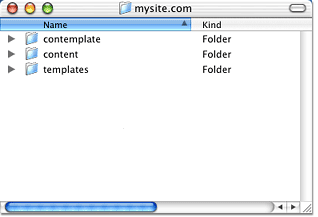
But if you decide to keep your content files in a folder called HTML, the page definition would look like this:
template=home.html&middle=field,../HTML/main.html,home&right=random,../HTML/tidbits.html
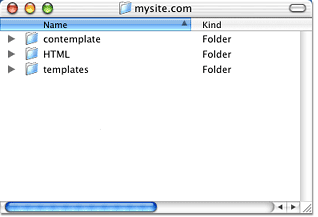
As a security precaution, you would also need to tell Contemplate which directories it's allowed to read from. You can list the allowed directories in the constants.php file in the contemplate/config folder.
You can also organize your site using subfolders rather than storing all your content files or templates into a single folder. For example, to access a template stored in a templates/beta folder, and a content file stored in an HTML/corporate folder, your page definition would look like this:
template=beta/home.html&middle=field,../HTML/corporate/main.html,home
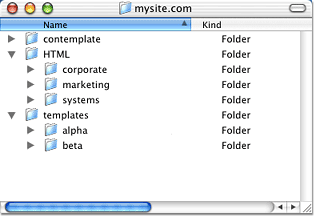
Note that you need to include the ../ in front of the content file because it's stored in a nonstandard top-level folder, but you don't need it in front of the template because that's stored in a subfolder of the standard top-level templates folder.
Aside from the storage locations of your content files, templates, and Contemplate scripts, you can create whatever folders you need to organize your site in the way that works best for you.
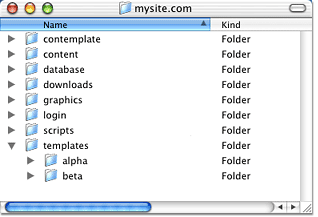
Templates
A template is simply an HTML file with embed tags added to it in the places where you want content to appear. You can use a few different kinds of embed tags for different purposes:
Standard tags
<!--#embed left_column -->
The most common type of embed tag simply says, "Place the
piece of content named xxx here." For example, if Contemplate
finds the tag <!--#embed left_column --> in your template
and the argument left_column=field,main.html,contact_us in your
page definition, it will merge the contact_us field from the main.html
file into the template file in place of the left_column embed
tag.
Hard-coded tags
<!--#embed args=file,header.html -->
If you have an embed tag in a template that will always receive
the same piece of content, you can simplify your page definitions
by including a reference to that content directly in the embed
tag. For example, rather than using the embed tag <!--#embed
header --> and including header=file,header.html in your page
definition, you can just use the embed tag <!--#embed args=file,header.html
-->. We call this a hard-coded tag because you can't pass values
for this tag into the template; but you can still benefit from
keeping your content in a separate file from your page layout.
Passthru tags
<!--#embed highlight[0] -->
When Contemplate processes a passthru tag, it doesn't go looking
for content to display in its place; instead, it simply displays
some portion of the page definition. For example, if Contemplate
finds the tag <!--#embed highlight[0] --> in your template
and the argument highlight=contact_us in your page definition,
it will display the text "contact_us" in place of the
highlight[0] embed tag.
Passthru tags always include square brackets after the name; this distinguishes them from standard embed tags, and also allows you to access specific elements of a page definition. For example, the tag <!--#embed left_column[1] --> accesses the string "main.html" from the page definition left_column=field,main.html,contact_us. This can be especially useful when adding logic to your templates using client-side or server-side scripts. For example, you could write a PHP script that contains the line $content_file = "<!--#embed left_column[1] -->" and then make the script behave differently depending on what content file the page is reading from.
In addition to accessing every element of the page definition, you can also access the special variables page[0] (the name of the current page), template[0] (the value of the template argument), and page_definition[0] (the complete page definition of the current page). And if you use the "split page names on" preference, you can access specific portions of the page name by setting an index for the page variable. For example, on a page named company_contact with "split page names on: _" in your preferences file, page[1] will return "contact."
If you don't include an index inside the square brackets, Contemplate will return the entire argument or page name. For example, if your page definition includes the argument home=field,main.html,home, then main[2] would return "home" but main[] would return "field,main.html,home." Similarly, if you're splitting page names and accessing individual portions of the page name, you can still access the entire page name with page[].
Combo tags
<!--#embed args=field,lesson+lesson[0],exercise
-->
A combo tag is some combination of a hard-coded and passthru tag.
This is useful if most of the arguments are the same across multiple
page definitions, but they're not all the same. For example, you
might be using the embed tags <!--#embed exercise -->, <!--#embed
instructions -->, and <!--#embed tips -->, and the page
arguments excersise=field,lesson1,exercise&instructions=field,lesson1,instructions&tips=field,lesson1,tips.
You could rewrite this to use the embed tags <!--#embed args=field,lesson+lesson[0],exercise
-->, <!--#embed args=field,lesson+lesson[0],instructions
-->, and <!--#embed args=field,lesson+lesson[0],tips -->,
and the page argument lesson=1.
Specifically, a combo tag looks like a hard-coded tag, but you can insert the same values you would use in a passthru tag anywhere in the list of arguments, concatenating with the + sign as needed. Combo tags don't let you do anything that you can't do with the other kinds of tags, but they do let you write simpler page definitions that are easier to read and maintain.
Navigation tags
<!--#embed nav_previous -->, <!--#embed
nav_next -->, etc.
If you want to build Next and Previous buttons to page through
your site, you can automate this development using Contemplate's
navigation tags. For example, if your page definitions file includes
these definitions...
home: template=home.html&main=field,main.html,home
joe: template=people.html&main=field,people.html,joe
bob: template=people.html&main=field,people.html,bob
sally: template=people.html&main=field,people.html,sally
sue: template=people.html&main=field,people.html,suesite_map: template=other.html&main=field,main.html,map
...and you place navigation tags into your template, they would display as follows on various pages:
page=joe page=bob page=sally page=sue <!--#embed nav_current --> 1 2 3 4 <!--#embed nav_total --> 4 4 4 4 <!--#embed nav_next --> bob sally sue joe <!--#embed nav_previous --> sue joe bob sally <!--#embed nav_first --> joe joe joe joe <!--#embed nav_last --> sue sue sue sue
This makes it very easy to build links and counters that automatically update when you add or rearrange pages in your page definitions file. Here's some example HTML that demonstrates this functionality:
<a href=../contemplate/assembler.php?page=<!--#embed nav_previous -->>Previous</a> |
<!--#embed nav_current --> of <!--#embed nav_total --> |
<a href=../contemplate/assembler.php?page=<!--#embed nav_next -->>Next</a>
Note that when processing navigation tags, Contemplate assumes that double line breaks in the page definitions file indicate a group of pages, and only considers the other pages in the same group as the current page.
Navigation tags don't require any arguments in your page definition. They do, however, require the use of a page definitions file rather than passing page definitions through the query string.
Conditional tags
<!--#if (left_column[2] != "home") -->, <!--#else
-->, <!--#end if -->
If you want to use one template rather than two in cases where
both templates are only slightly different, you could add logic to your template
using client-side or server-side scripting to make it display differently
in different circumstances. Or, you can use Contemplate's built-in conditional
functionality to "show"
or "hide" different portions of your template. The advantages of
using Contemplate's conditional tags are that they're language-neutral and
don't have to be rewritten if you move your site to a different platform,
they run faster since Contemplate will completely eliminate the portions
of the template you don't need when it assembles your page, and they allow
easy access to portions of your page definition for making decisions based
on those values.
Conditional tags can contain the same kind of references that you would include in a passthru tag, as in this example:
<!--#if (left_column[2] != "home") -->
<a href=home.html>Home</a>
<!--#else -->
Home
<!--#end if -->
They can also include any code that's compatible with the scripting language of the version of Contemplate you're using. For example, if you're using the PHP version of Contemplate, you could write a conditional tag that uses the strpos() function, as in this example:
<!--#if (strpos(left_column[1], "corporate/") !== false) -->
We're reading a content file from the content/corporate folder.
<!--#end if -->
However, including portions of the host scripting language means that you would have to rewrite those portions if you move your site to a different platform and change the version of Contemplate you're using.
As of version 1.0.3, conditional tags can even contain the names of the nav_* and env_* tags. For example, you could choose to display some content if the current page is the last in a group:
<!--#if (page[0] == nav_last) -->
Sorry, there are no more pages after this one!
<!--#end if -->
Or you could display some content if the page was modified today (this example uses the PHP strpos and date functions):
<!--#if (strpos(env_last_modified, date("Y-m-d") == 0) -->
Hey, this page is brand new!
<!--#end if -->
Environment tags
<!--#embed env_http_user_agent -->, <!--#embed
env_remote_addr -->, etc.
Finally, you can display environment variables on your pages by
including environment tags in your templates. The value of an
environment tag is "env_" plus the name of the environment
variable you wish to access, and is not case-sensitive. One additional
environment variable is unique to Contemplate: <!--#embed env_last_modified
--> will display the modification date of the newest of all
the files used to build the page -- effectively, the modification
date of the dynamic page.
Tag attributes
With standard, hard-coded, and passthru tags, you can also include a few different attributes to modify the display of the embedded content:
strip
<!--#embed main strip -->
If you include the strip attribute in your embed tag, Contemplate
will strip all HTML tags from the embedded content before merging
it into the template. This is a good way to clean up content if
you need to override its formatting in your template, or embed
it into a JavaScript variable.
replace
<!--#embed main replace /[\r\n]// -->
You can take even more control of the formatting of embedded content
by running regular expression replacements on it. The example
above removes all line breaks, which is also useful when embedding
content into a script. You can include both the strip and replace
attributes in a single embed tag, and you can list several replace
attributes, each with its own regular expression values. Regular
expressions are Perl-compatible and use the $n syntax for backreferences.
variable
<!--#embed main variable -->
If you want to embed content into a template but process the
content using your own server-side scripts before displaying
it, you can include the variable attribute in your embed
tag. In this case, Contemplate finds your requested content,
but rather than merging it into the template, creates a variable
that you can access from scripts written in the same language
as the version of Contemplate you're using. For example,
if you're using the PHP version of Contemplate and you include
the embed tag above, any PHP scripts in your template or
content files can automatically access the embedded content
through the $main variable. Note that it's then up to you
to eventually print the content when you're finished working
with it. Also note, if you use the variable attribute in
a hard-coded tag, the content will be available in a variable
called $hardcoded. If you use the variable attribute in more
than one hard-coded tag, the content will be available in
a series of variables called $hardcoded_1, $hardcoded_2 and
so on.
show_errors, hide_errors
<!--#embed main show_errors -->, <!--#embed main
hide_errors -->
These attributes override the SHOW_ERRORS setting in config/constants.php
for a single tag. This is useful, for example, if you want to
place a tag into some PHP code where the error message formatting
would cause problems. With errors hidden, Contemplate will still
output a simple message wrapped in HTML comment tags, but with
no formatting.
Content files
After setting up your templates, creating content files is relatively easy. The most common type of content file is simply an HTML file that contains one large table:
##home This is the home page content. It can contain pictures, multimedia objects, and any kind of HTML formatting you can think of. ##contact_us This is the contact us page content. Ditto. ##site_map This is the site map page content. Ditto. ##home_sidebar This is content that we'll put in the sidebar of the home page. We've placed it in a separate field from the other home page content so that we can rearrange their positions on the page without editing this file.
The only rules for content files are that you lay
out your fields in table cells as shown here, that each field
name begin with the field marker, and that each field have a
unique, alphanumeric name. Beyond that, you can name and organize
your content fields and files in whatever way works best for
you. The default field marker is "#![]() #,"
but you can use a different field marker by specifying any string
in the config/constants.php file.
#,"
but you can use a different field marker by specifying any string
in the config/constants.php file.
If you prefer, you can delineate your content fields using XML tags rather than an HTML table:
<contemplate>
<group name="thoreau">
<content name="drummer">
If a man does not keep pace with his companions,
perhaps it is because he hears a different drummer.
</content><content name="dreams">
I learned this, at least, by my experiment: that if one advances
confidently in the direction of his dreams, and endeavors to live the
life which he has imagined, he will meet with a success unexpected in
common hours. </content></group>
</contemplate>
If you then give your content file and .xml extension, Contemplate will process it accordingly. The group tags are optional, but if you use them you can nest them to as many levels as you want to organize your content. In this case, your page definitions would refer to content using slashes between the levels, as in this example: quote=field,quotes.xml,thoreau/drummer.
Finally, you can save your content in .txt or other plain-text formats. However, you will only be able to embed the entire file into your templates, since Contemplate won't know how to find smaller pieces of content within the files.
Page definitions
Once you've created content files and templates, you'll need a page definition to pull them together. You can use page definitions in two ways: either as the query string of a URL, or as the definition in a page definitions file. The latter is preferred since it results in cleaner URLs, provides a way to change the composition of a page globally, and allows you to use navigation tags and the Flattener if you need to.
To use the query string method, you would simply browse to a URL like this one:
http://www.yoursite.com/contemplate/assembler.php?template=default.html&main=field,main.html,home
To use a page definitions file, you would add this line to config/pages.txt (or another file specified in your config/constants.php file):
home: template=default.html&main=field,main.html,home
Then, you could browse to this simpler URL:
http://www.yoursite.com/contemplate/assembler.php?page=home
Each line of your page definitions file should consist of the page name, followed by a colon and then a space, followed by the template and other arguments needed to assemble your page. In addition, you can include comments and other text on their own lines to organize your page definitions file. And you can use extra line breaks to group your pages, which is especially useful in conjunction with navigation tags.
Content types
The first argument of each page definition should be the name of a template file, including the extension, and including the relative path to the file if it's not stored in the top-level templates folder. Additional arguments can have a different number of comma-delimited values, depending on the type of content they refer to:
file
main=file,home.html
The simplest way to embed content into a template is to embed
an entire file. In this case, you can use a page argument with
two elements: the keyword "file" and the name of the
file, including the extension, and including the relative path
to the file if it's not stored in the top-level content folder
field
main=field,main.html,home
The most common type of content is a field within an HTML or
XML content file. To access one of these pieces of content,
you can use a page argument with three elements: the keyword "field,"
the name of the content file, and the name of the field. If you
leave out the last element, Contemplate will randomly select
a field each time the page loads.
database
main=database,table,column,key_column, key_value
If you want to store your content in a database instead of a
flat file, you can use the database embed type to display
the content. This embed type includes five elements: the
keyword "database," the name of the database table (this
can be prepended with the name of the database if needed),
the name of the column where your content is stored, the
name of the column you're using as a key to select a row,
and the value of the key. For
example, this embed tag…
<!--#embed args=database,content,text,page,home -->
…is the equivalent of this SQL query :
SELECT `text` FROM `content` WHERE page='home'
If you leave out the last two elements, Contemplate will randomly select a field each time the page loads. In order to use this tag, you need to specify your database connection details in the constants.php file.
form
data=form,employee_data.html,joe,birth_date
If you want to access small pieces of content, such as an employee's
birth date, and can't create a more complex database back-end,
an alternative is to create an HTML form inside of a content
field, then set the names and values of the form elements.
In this case, you can use a page argument with four elements:
the keyword "form," the
name of the content file, the name of the field, and the
name of the form element. Contemplate will automatically
find the values of text, textarea, radio, checkbox, and select
elements. When checkbox or select elements contain multiple
values, Contemplate displays a comma-delimited list of values.
search
main=search
Contemplate includes a built-in site search feature, which you
can try in the left sidebar of this site. To use it on your site,
you can set the embed type of any tag to "search," then include
an argument "search_string" in
your page's query string. Contemplate will search all of your
content files and display a ranked list of results where
the embed tag appears. For example, if a template called "default.html" contains
an embed tag called
"main" and you make a page definition "search_results: template=default.html&main=search,"
then the address "contemplate/assembler.php?page=search_results&search_string=guitar"
will generate a listing of all the pages in your site containing
the word "guitar." You can control the appearance of the search
results by adding CSS styles named contemplate_search_results_heading,
contemplate_search_results_preview and contemplate_search_results_link to
your site.
passthru
colors=#000000,#FF0000,#999999
Sometimes you just need to pass data directly from the page definition
to the template, and don't need a content file at all. In this
case, you can include additional arguments in your page definition
with as many elements as you need, and you can then access those
elements in your template with tags like <!--#embed colors[0]
-->, <!--#embed colors[1] -->, and so on.
If you're using a page definitions file and the simpler URL format, you can make your URLs even cleaner by using your the URL rewriting functionality built into some web servers. For example, this site uses a RewriteRule in an Apache .htaccess file to convert URLs like pages/home.html to contemplate/assembler.php?page=home. As a result, the site appears to the unsuspecting visitor to be a simple collection of static HTML pages; more importantly, it's completely compatible with search engines and other scripts that might ignore query strings in URLs.
Here's the rewrite rule this site uses:
RewriteRule ^pages/(.+).html$ /software/contemplate/contemplate/assembler.php?page=$1&%{QUERY_STRING}
Note that this rule passes any additional query variables through to the real URL. This allows you to build web applications that pass data unrelated to Contemplate into your pages, or even to override your Contemplate page definition on a per-request basis.
Other arguments
If you're using Contemplate to build a web application, you can include other arguments in your query strings regardless of which method you use. For example, you might use any of these URL formats...
http://www.yoursite.com/contemplate/assembler.php?template=default.html&main=field,main.html,home&user=1
http://www.yoursite.com/contemplate/assembler.php?page=home&user=1
http://www.yoursite.com/pages/home.html?user=1
...but in each case, the user argument will be available to any scripts contained in the assembled page.
Preferences
The config folder contains a constants.php file that lets you change some of its behavior on a site-wide basis.
NOTE: Before version 2.0, preferences were stored in a text file located at data/preferences.ini. If you've upgraded to version 2.0 or newer, you will need to copy your preferences into the new config/constants.php file.
Setting preferences on the fly
When you view a Contemplate page in your browser, you can a few of these preferences for the current view only by passing the preference name (changed to lower case) and value into the Contemplate script through the query string. For example, if the SHOW_ERRORS preference is set to 0 in your constants.php file, but you want to temporarily see the errors on a particular page, you can add &show_errors=1 to the URL you're viewing. Only a few preferences can be set in this way because the others either aren't likely to be used, and would create extra processing overhead, or would create security issues. Those that can are noted in the list below.
Assembler preferences
field marker
Default: #![]() #
#
Possible: any string
The field marker is a special string that helps Contemplate locate
the names of content fields. You should use a string that won't
appear anywhere in your site content. The default field marker
will usually work, but if you need to use a different string,
you can set it here.
read page definitions from
Default: config/pages.txt
Possible: any path
By default, Contemplate looks for page definitions in this file,
but you can move or rename your page definitions file if you update this
preference. The default path for this setting is the contemplate/config directory,
but you can store your definitions file elsewhere if you use a setting like
../other/pages.txt.
NOTE: Before version 2.0, the default location for this file was the contemplate/data directory. If you've upgraded to version 2.0 or newer and Contemplate can't find your page definitions, change this value from data/pages.txt to config/pages.txt.
read files from
Default: ../contemplate/config/,../content/,../templates/
Possible: any paths
As a security precaution, Contemplate can only read files from
the folders listed here. However, you might want to organize
your site differently and store your files in different folders.
You can list additional folder paths here, relative to the contemplate
folder, with a trailing slash, delimited by commas.
read files recursively
Default: 1
Possible: true or false
By default, Contemplate will automatically read files in all
the subfolders of the content and templates folders and the additional folders
you specify in the read files from setting. However, sometimes you may want
to ignore subfolders, especially to speed up page display or avoid problems
with irrelevant file types in the Formulator. If so, you can include this
setting in your preferences file and set it to 0. You can still direct Contemplate
to read from specific subfolders by adding those subfolders to your read
files from setting.
require authentication to read files from
Default: nothing
Possible: any paths
Example: ../staff/,../clients/
Adding a password-protected area to your site can be difficult
since Contemplate pages are comprised of elements from several different
folders. You can't simply password-protect the Assembler file because that
would require a login for all your pages; and you can't password-protect
individual content folders, because the Assembler reads content through the
filesystem, bypassing any password protection. This option lets Contemplate
work in conjunction with the HTTP Basic Authentication mechanism on your
web server. If you list folder paths here, the Assembler will check to see
if users have authenticated before loading content files or templates that
are stored in those paths. The Assembler won't actually check to see that
the username or password is correct; it relies on the web server to do that,
and assumes that if a username is present among the server's environment
variables, the user authenticated correctly. If a username is not present
when a user tries to view an affected page, the Assembler will display an
error message.
NOTE: As of Contemplate version 2.0, this option is known to be broken. Please contact us if you would like to use this functionality and we will prioritize fixing it.
split page names on
Default: nothing
Possible: any character or string
If you set a value for this preference and then use the special
page variable in your embed tags, Contemplate will split the page name on
this value and let you access elements of the resultant array by providing
an index to the page variable (e.g., page[1]). You can still access the entire
page name by leaving out the index to the page variable (e.g., page[]).
pre-render files
Default: nothing
Possible: any file extensions
Example: cgi
Normally, Contemplate reads all content files and templates through
the filesystem, then assembles the final page. However, if your content files
or templates contain server-side scripting, you might want those scripts
to execute before Contemplate begins the assembly. If you list file extensions
here, with no periods, delimited by commas, Contemplate will read any files
with those extensions through the web server rather than through the filesystem,
so the scripts will execute first. Then Contemplate will perform its assembly
based on the output of those scripts.
search results preview length
Default: 128
Possible: any integer
If you use the search embed type, this value will determine how
many characters of each matching page will be displayed in the
search results.
prevent page caching
Default: 0
Possible: true or false
If you set this preference to 1, Contemplate will add Pragma,
Cache-control, and Expires headers to every page it assembles, which will
prevent most web browsers from caching those pages.
external link target
Default: nothing
Possible: any string
Example: "_blank"
You can ensure that every link on your website that connects
to a separate site opens in a new window by setting an external link target.
When Contemplate assembles a page, it will include a target attribute, with
the value set here, in every anchor tag whose href contains an absolute URL
to an http page. This setting does not affect https or ftp URLs. If you want
Contemplate to put quotes around the value, include the quotes in your preference
setting.
line ending for assembled files
Default: \n
Possible: any string
You can control the line endings that Contemplate uses when assembling
files by setting this preference. Most likely, you would want
to set this to match your server platform: \n for Linux, \r\n
for Windows or \r for Macintosh.
log site traffic
Default: 0
Possible: true or false
Can be overridden
If you set this preference to 1, Contemplate will log every page
request to a database table that you can view with the
Reporter script. If Contemplate is not able to connect to this
database, it will write a comment at the bottom of each page
noting the error.
use cookies to track visitors
Default: 0
Possible: true or false
Normally, the Reporter tracks individual page views but does
not try to link consecutive page views together into a "visit."
With this option enabled, the Assembler will assign each website
visitor a randomly-generated visitor ID and save it in a cookie on the visitor's
computer. It will then include the visitor ID in each page view record so
the Reporter can link them together. When the option is enabled, the Reporter's
month menu page will display the number of visitors in the month, the number
of visits and average visits per visitor, and the average visit duration,
and the monthly report pages will display the visitor IDs and the entry and
exit pages.
host lookups for logs
Default: auto
Possible: on, off, auto
When Contemplate logs site traffic, it can log the hostname of
the visitor even if hostname lookups are turned off at the server
level by performing its own hostname lookup. If you set this to
on, Contemplate will always perform a lookup and therefore always
log a hostname. If you set this to off, Contemplate will never
perform a lookup and therefore only log a hostname if lookups
are turned on at the server level. If you set this to auto, Contemplate
will perform a lookup only if lookups are turned off at the server
level and therefore always log a hostname. The auto setting is
preferable because it provides the most useful logs reports without
duplicating the hostname lookups.
show expanded URLs
Default: 0
Possible: true or false
If you browse to a Contemplate page using a URL of the format
assembler.php?page=page_name, and this preference is set to 1, Contemplate
will reload the page with the full URL as shown in the page definitions file.
This can be useful for troubleshooting but is not recommended as a permanent
setting for your site since it causes every page to load twice.
show source
Default: 0
Possible: true or false
Can be overridden
If you're adding server-side scripting to your templates or content
files and those scripts generate errors, the line numbers in your error messages
may be inaccurate because they refer to the line number of the error in the
context of the assembled page rather than in the context of the actual script
file you're editing. To help locate errors from one context to the other,
you can set this preference to 1 (including setting its value on the fly
by passing it through the URL string). In that case, Contemplate will display
the assembled page, and at the bottom will also display the complete source
code of the assembled page (including your scripts before they execute),
along with line numbers for the assembled page. Those line numbers should
correspond to the line numbers specified in your error messages, which will
help you locate the problematic line of code.
show source to IP address
Default: nothing
Possible: any addresses
Example: 216.08.59.13,10.0.1.12
In order to keep your source code private, Contemplate will only
respect the show source setting for requests that come from IP addresses
that you specify. You can list IP addresses here, delimited by commas, to
enable the show source preference for requests coming from those addresses.
Contemplate currently doesn't support any wild card matching of partial addresses
or subnets; it only recognizes single, complete addresses.
show errors
Default: 1
Possible: true or false
Can be overridden
When Contemplate assembles pages, it will display errors if it
encounters an invalid page definition or it can't find the files
or fields you specify. If you set this to 1, it will display
these errors on the assembled page so the visitor can see them.
If you set this to 0, it will surround these errors in HTML comment
tags so the visitor has to view the page source to see them.
If the log site traffic preferences is set to 1, Contemplate
will log these errors in the data file regardless of this setting.
You can override this setting on a tag-by-tag basis by including
the show_errors or hide_errors attribute in your tag.
error box style
Default: border: 2px solid black; padding: 8px; color: #000000;
background: #FFFFFF;
Possible: any CSS rule
When Contemplate displays an error, it wraps it in an HTML DIV
tag with this text inserted into its style attribute. You can
customize the appearance of the error boxes by changing this
text.
error page 404
Default: nothing
Possible: a page name defined in pages.txt, or the URL of
a static error page
If Contemplate receives a request for a page name that is not
included in pages.txt, it will show its own error message by
default. But it might be more natural to show a 404 error in
this case. If you build a 404 page using Contemplate, you can
specify its page name here. Alternatively, if your server already
has a static 404 page set up, you can specify its URL here. However,
building your own 404 page is better because the redirect to
a static page will change the URL displayed in the web browser
and make it harder for a user to find the desired page.
content database address
content database username
content database password
content database name
Default: nothing
Possible: text strings
If you want to use the database embed type,
you can specify your database connection information here. Contemplate
currently only supports MySQL databases.
content database tables
Default: nothing
Possible: any table names
As a security precaution, Contemplate can only read content from
the tables listed here, delimited by commas. This is analogous
to the "read files from" setting for content stored in HTML or
XML files.
content database strip slashes
Default: false
Possible: true or false
This setting determines whether Contemplate runs the PHP stripslashes
function on content it retrieves from your database. In most
cases this is not needed, but if your content appears with unwanted
backslash characters, you can turn on this setting to remove
them.
Reporter preferences
password
Default: nothing
Possible: any string
By default, anyone can view your traffic reports. If you specify
a password here, a simple login field will appear, requiring
the user to enter the password before viewing the reports.
one big page
Default: false
Possible: true or false
By default, the Reporter displays the top n lists on one page, and
provides links to view the complete lists on separate pages. However, if
you enable this value, the Reporter will display the top n lists as
well as the complete lists for each category on one page. It presents the
same links, but in this case they simply jump to different portions of the
page. This option results in a much slower initial page load, but faster
navigation between sections once the page is loaded.
top n
Default: 5
Possible: any integer
By default, the Reporter shows initial lists of the top 5 items
in each category, but you can change this value to show any number
of items in the initial lists. In any case, Reporter always provides
a link to see the complete lists.
maximum label length
Default: 64
Possible: any integer
When the Reporter displays referrer data and other long values,
it will crop those values to a reasonable length so that the traffic reports
still display well in your browser window. However, depending on your preferred
window size, you can adjust this number to make the Reporter crop the values
to longer or shorter sizes, optimizing your display.
graph color
Default: #0000FF
Possible: any string
If you're specifying your own logo for display behind the real-time
traffic view, you can also use this setting to make text links and buttons
color-coordinate with your logo. Just enter any RGB hex value here.
graph image
Default: nothing
Possible: a path to an image file
If you're using the real-time traffic view at reporter/realtime.swf,
you can specify any image file on your website to display behind
the timeline. Contemplate will fade the logo into the background
of the window so your traffic timeline is still legible. The only
supported image format is non-progressive JPEG, and the path to
the image is relative to the contemplate directory.
real-time update interval
Default: 10
Possible: any integer
If you're using the real-time display feature, you can change
the frequency with which the Flash file reads the current traffic
data file to count new page views. This value specifies the number of
seconds between updates.
exclude traffic from hosts
Default: bot,crawl,spider
Possible: any hostname or portion of a hostname
You can exclude selected site traffic from your traffic reports
with this option. For example, you might wish to exclude traffic
from your own company to get a more accurate picture of your
site's public users. You might also wish to exclude traffic
from automated robots. To exclude this traffic, set this value
to a comma-delimited list of strings matching the hosts from
which the bots originate. You can list complete
hostnames like crawl.yahoo.net or portions of hostnames like
"spider" or "bot." The Reporter still logs traffic from these
hosts, it just doesn't include them in the report. This means
you can change your preference setting at any time without losing
any traffic data.
include error pages in totals
Default: true
Possible: true or false
If you configure your website to use a Contemplate page as an
error page (e.g., a 404 page), then Contemplate will log all
of those errors in its traffic reports. By default, it will then
count those error pages in its report totals. You can disable
this option to exclude these pages from the totals (they will
still be visible in the HTTP Errors and Assembler Errors sections).
Note that before Contemplate 2.0, the default behavior was to
not include error pages in totals, so if you import prior data
to Contemplate 2.0, you will see your totals change unless you
disable this option.
minutes until visit expires
Default: 30
Possible: any integer
With the "use cookies to track visitors" option enabled, the
Reporter will consider a group of page views by the same visitor
with no more than 30 minutes between any consecutive page views
as a "visit." To change the 30-minute limit to a different value,
you can use this option. Contemplate determines visits when you
view a report, not when it logs the page view, so you can change
this value at any time and view the effects on your reports retroactively.
reporter database address
reporter database username
reporter database password
reporter database name
reporter database table
Default: nothing
Possible: text strings
In order to use the Reporter, you will need to install a table
into any database using the schema provided in the xxx, then
specify your database connection information here. Contemplate
currently only supports MySQL databases.
Security
The purpose of Contemplate is to display content from your web server, but there are some files and data that you will want to keep private. This page explains how Contemplate controls access to your content.
Limit file access
The config/constants.php file contains a READ_FILES_FROM setting that is a comma-delimited list of directories in your website. Contemplate will only read files from these directories. By default, the value is set to "../contemplate/config/,../content/,../templates/". This allows Contemplate to read its own config files (constants.php and pages.txt), plus the content and template files you create. You can list additional directories here if you want to keep your functionality scripts in a separate directory, or organize your files differently. Please do not put any files into these directories that you do not wish the public to see!
A related setting is READ_FILES_RECURSIVELY, and this setting is enabled by default. If you disable this setting, Contemplate will not be able to read files from subdirectories of the READ_FILES_FROM directories.
Limit database access
If you store any of your content in a database, the CONTENT_DATABASE_TABLES setting works similarly to the READ_FILES_FROM setting. You can list your content tables here, and Contemplate will only read from those tables. This allows you to safely store your content into one or more tables of your database, without inadvertently exposing the rest of the database.
Limit config access
By default, a site visitor who knows the Contemplate file structure can browse to contemplate/config/pages.txt to view your page definitions. This would reveal pages you've built but aren't ready to release yet, and if you link to functionality scripts in separate files, it would reveal the locations of those files. So, it's a good idea to block access to the pages.txt file.
The Contemplate download includes a sample htaccess file with an Apache <Files> directive to block access. If you move the htaccess file to your website root directory (and add a dot to the beginning of its filename), or copy this directive into an existing .htaccess file, the pages.txt file will be hidden from public view.
The config/constants.php file does not need this kind of protection, because if a visitor browses to it, it will execute on the server rather than displaying its contents.
Reporter password
By default, a site visitor who knows the Contemplate file structure can browse to contemplate/reporter/reporter.php to view your traffic reports. You can password-protect your reports by entering a password for the PASSWORD setting in config/constants.php. Once this is set, the Reporter will prompt users to enter the password before displaying the reports.
Tips and tricks
Using server-side code
If you include PHP code in your templates or content files, it will execute after the page is assembled but before the page is sent to the browser. For example, if you include the code <?php $name="Joe"; ?> at the top of your template and the code <?php print $name; ?> in your embedded content, your assembled page will include the text "Joe." Scripts written in other languages may or may not execute, depending on the capabilities and configuration of your web server.
Merging variable values into your content
If you commonly display the values of PHP variables in your content, you can make your content easier to edit by placing variables like $name instead of <?php print $name; ?> and then converting those variables to their values before displaying the content.
As of version 2.0, Contemplate includes a function called merge_values($content, $values) that you can use in your scripts, in conjunction with the variable embed attribute. This function finds any PHP variables in $content, and sets them to the corresponding values in $values, which is an associative array. For example, if you put the tag <!--#embed main variable --> into your template, and the content displayed there contains the $current_rank variable, you can calculate a value for $current_rank in your script and then call $main = merge_values($main, array("current_rank"=>$current_rank)) to merge the value into your content. This gives the same result as including <?=$current_rank?> into your content, but the content will be easier to edit by non-programmers.
If you have several values to merge into your content, you can simplify the syntax of the merge_values command by first compacting them into one array:
$values = compact("value_1", "value_2", "value_3");
$main = merge_values($main, $values);
Alternatively, you can simply pass all current values into the merge_values command:
$main = merge_values($main, $GLOBALS);
Splitting your content to hide it or loop over it
As of version 2.0, Contemplate also supports a new kind of tag that you can place into your content. A "split" tag extracts a portion of your content, puts it into a variable that your code can access and manipulate, and replaces the content with a reference to the variable. For example, if your embedded content contains the tags <!--#split warning_message --> and <!--#end split -->, then Contemplate will set a variable $split_warning_message containing the content between the split tags. Your script can then alter that variable, or set it to an empty string, to change or hide that content. When you are finished manipulating the $split_warning_message content, you can merge it back into your main content with $main = merge_values($main, array("split_warning_message"=>$split_warning_message)).
A combination of the merge_values function and the split tags makes it easy to loop through a repeatable piece of content and merge data into it. For example, if you access a table row in your content via a $split_users variable, you can then iterate over a $users array, merging the $users data into each iteration of the row:
$user_data_display = array();
foreach ($user_data as $user) {
$user_data_display[] = merge_values($split_users, $user);
}
$split_users = implode("\n", $user_data_display);
$main = merge_values($main, array("split_users"=>$split_users));
Remember that after manipulating any content that you capture with the variable attribute, you are responsible for displaying it with the echo or print functions.
Accessing content without a template
If you want to quickly display a piece of content in your content files without merging it into a template, or if you want to access individual pieces of content for display by a dynamic Flash file or other system, you can pass an args value to the Assembler script:
../contemplate/assembler.php?args=field,misc.html,alert_message
You can construct this args value just as you would construct a hard-coded embed tag in a template.
Managing page definitions
For web developers, editing the pages.txt file directly is usually the fastest way to add or reconfigure your pages. But for some users this can be inconvenient. As an alternative, you can install the Meditate(tm) Web Content Editor, and then use its page management feature to edit, copy, rename and delete your page definitions from a web interface.
Other components
The heart of Contemplate is the Assembler script, which merges content into templates to create finished HTML pages. However, the Contemplate package includes a few supporting utilities that are worth getting to know.
Reporter
Most web hosts provide some kind of statistics package for their websites, but many are difficult for the average person to read, and some may not distinguish between web pages and all the supporting files connected to each page. Contemplate addresses both of these problems with its built-in statistics component called the Reporter. If you set LOG_SITE_TRAFFIC to true in your config/constants.php file, Contemplate will log each page it assembles to a database, whose data you can view with the contemplate/reporter/reporter.php script. This provides a simple, clear view of your site traffic, using your own page names.
Release notes
If you need to know exactly how Contemplate has changed from one version to the next, or would like more insight into the development and functionality of the tool, please review the release notes:
Before version 2.0, we maintained separate release notes for the Reporter and the now-defunct Formulator and Flattener. Those release notes are still available from the following links. However, only the Reporter release notes have any relevance to the current version of Contemplate, because the Formulator and Flattener have been completely removed.
If you're working with older versions of Contemplate, you can also browse the documentation as it stood at version 1.3.1.
Known issues
None at this time.
Wish list
This list includes ideas that we're considering adding to Contemplate in the future, but we're either not sure how we want to implement them, or we just haven't gotten to them yet.
- Contemplate relies heavily on regular expressions (having originated as a Perl script), but these tend to be buggy and could be faster. It may be possible to use an HTML parsing module instead of regular expressions to streamline the Assembler.
- We could at least rewrite some of the regular expression matching to use global matches rather than while loops to speed up the parsing.
- It might be useful to use multiple page definitions files in a site. However, we would then need to include the name of a page definitions file with every page request, like assembler.php?definitions=pages2.txt&page=foobar, and that might not be worth the extra clutter.
- Currently, XML content files must follow the very simple document type definition shown in the demo site. However, we've not yet created a DTD file that documents this structure. More significantly, we haven't considered what it would take to make Contemplate support XML content files based on other DTDs. Does anyone use this feature of Contemplate?
- It might be nice to format page definitions files as XML, but we're not sure. The file can sometimes be hard to read, but this might not help.